Table of contents
two-factor authentication (2FA) for service provider accounts can be enabled with any external authentication device that supports Time-Based one-time passwords (TOTP), such as FreeOTP or the Google Authenticator.
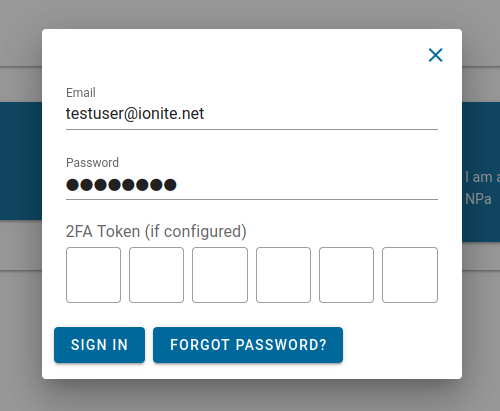
When signing in to an account, the 2FA field is always displayed, whether 2FA is activated or not. If not configured, the field is simply ignored.
To enable 2FA, go to the account settings after logging in
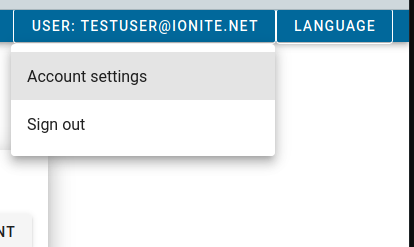
On this page, click the button called ‘Enable Two-Factor Authentication For this account’. You will be presented with the following screen:
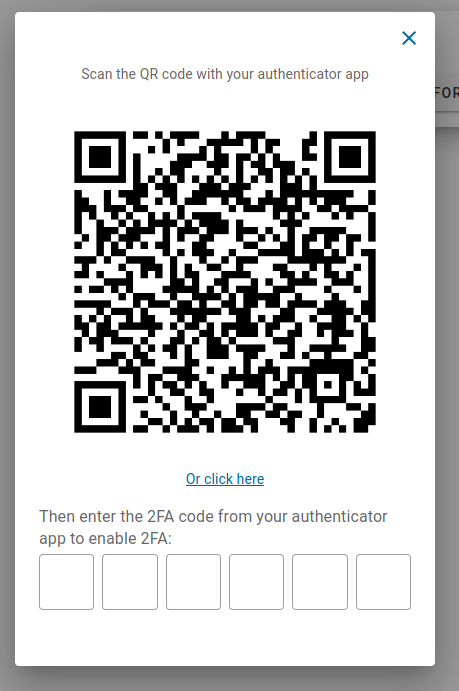
Use your authenticator app to scan the QR code, or if you are on your phone, click the link below it to configure a 2FA token for the test tool.
After scanning the QR code, enter the 2FA token on the test tool to verify the setup, and enable two-factor authentication.
NPa Peppol Test Tool documentation
Table of contents
two-factor authentication (2FA) for service provider accounts can be enabled with any external authentication device that supports Time-Based one-time passwords (TOTP), such as FreeOTP or the Google Authenticator.
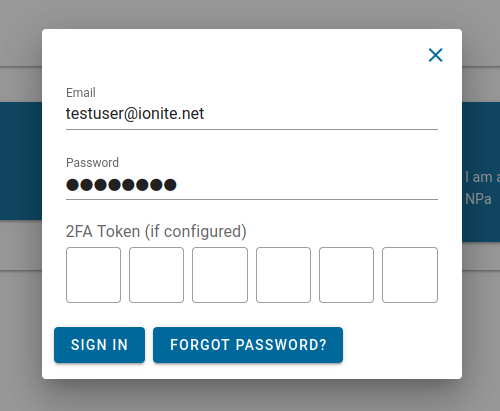
When signing in to an account, the 2FA field is always displayed, whether 2FA is activated or not. If not configured, the field is simply ignored.
To enable 2FA, go to the account settings after logging in
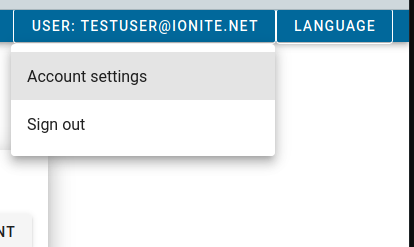
On this page, click the button called ‘Enable Two-Factor Authentication For this account’. You will be presented with the following screen:
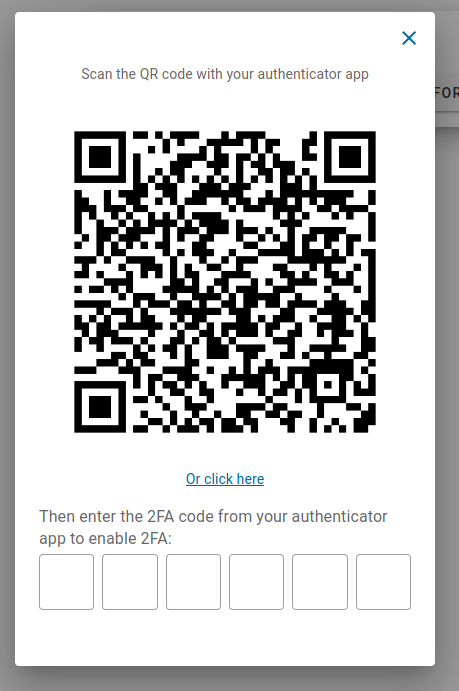
Use your authenticator app to scan the QR code, or if you are on your phone, click the link below it to configure a 2FA token for the test tool.
After scanning the QR code, enter the 2FA token on the test tool to verify the setup, and enable two-factor authentication.