Table of contents
Page contents
Send test
With the send test on test.peppolautoriteit.nl you can test whether you can succesfully send invoices on the Peppol network. You can do this by sending a (fake) invoice to the test OIN of the Netherlands Peppol Authority (00000099003214345001). If the invoice arrives sucessfully, you will be notified by e-mail on the address provided in the invoice. You can also view your invoice on test.peppolautoriteit.nl.
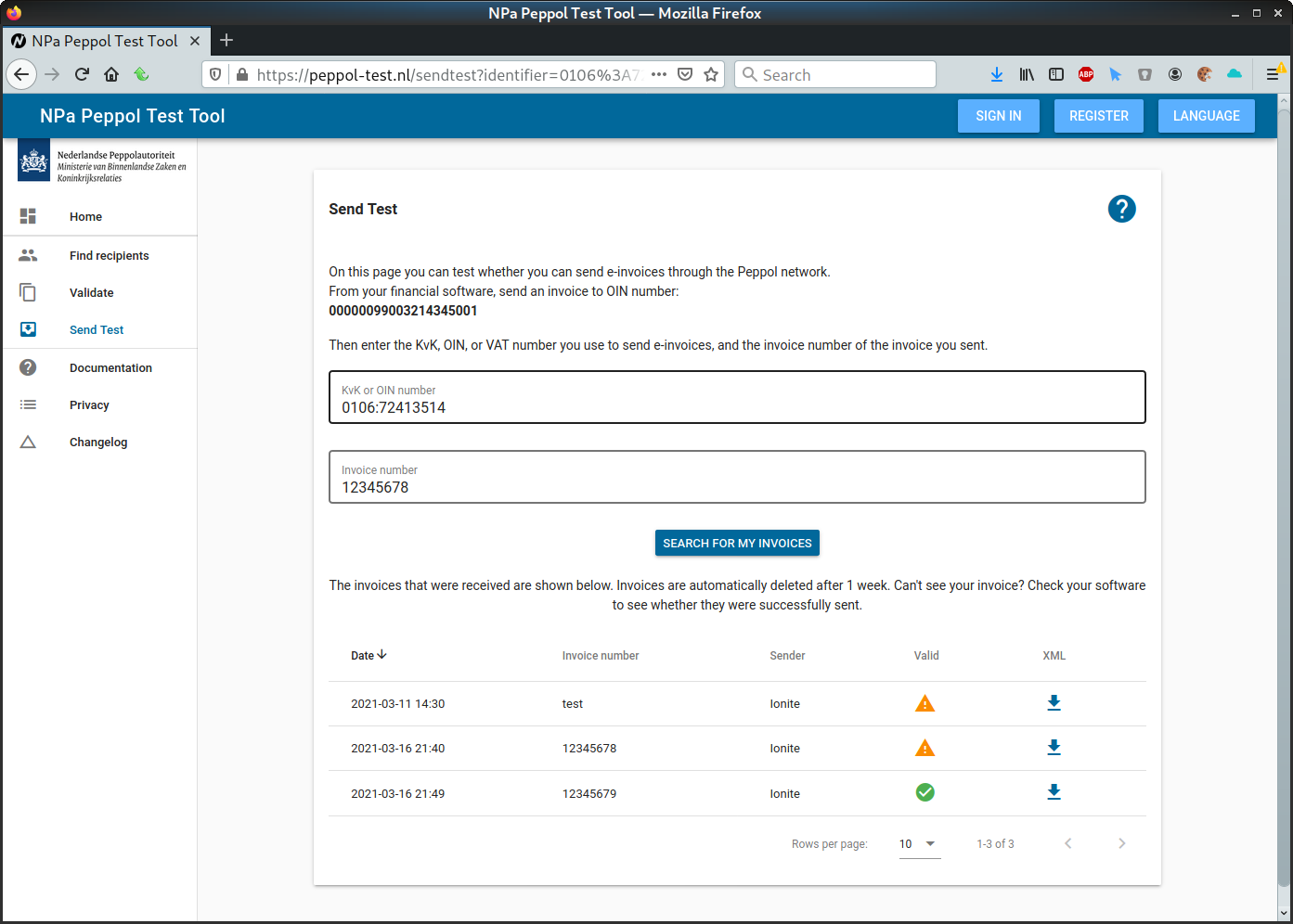
Sending a test invoice
To perform the send test, you will need to add a new recipient in your invoicing software. How exactly this is done is different for every software package. Consult the documentation of your software package on how to add new recipients.
It is important that the recipient you add for this test has the following OIN number:
Then create a new invoice, and have your invoicing software send it on the Peppol network to the recipient above. Again, the exact way to do this is different for each software package.
To be clear: this is a test invoice. It does not matter what is invoiced, as long as it contains something. The invoice will not be paid.
If you have the option to add your email address to the invoice, it is advised to do so. The test system will, upon succesful reception of the invoice, send an email to the email address of the sender of the invoice.
Checking whether the invoice has arrived
If the invoice has arrived at peppol-test succesfully, it will send an email to the email address in the invoice. In this email, you can find a link to the overview page on test.peppolautoriteit.nl, where you can view your invoice, and any validation results.
If you did not set an email address in the invoice, or if the email did not arrive, you can also visit https://test.peppolautoriteit.nl/sendtest directly. There you must enter the Peppol identifier you used to send your invoice (i.e. your KvK or OIN number), and the invoice number of the invoice you sent.
Validation
On the overview page, you can also see whether validation of your invoice resulted in warnings or errors. The column ‘valid’ contains an icon for your invoice. This icon is yellow if there were any warnings, and red if there were any errors. Click on the icon to see the corresponding messages.
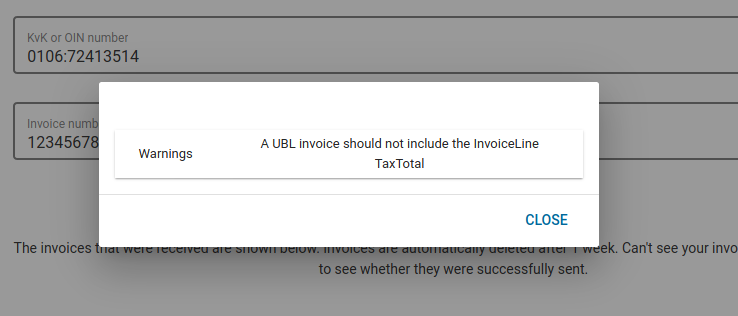
MLR
Message Level Response (MLR) is a mechanism in which a receiving access point notifies the sending access point (i.e. your service provider) that a message has arrived, and whether there are any problems with the validation of the received message.
This is an optional mechanism, which must be supported by both the service provider of the sender and the service provider of the receiver in order to exchange this information. This column shows whether your service provider supports the MLR for you as a sender.
The icon can be as follows:
| Icon | Result |
|---|---|
| No MLR was sent; either your service provider does not support MLR, or has not enabled it for you as a sender | |
| The MLR was sent successfully. You can click on the icon to see the MLR message that was sent | |
| Your service provider supports MLR, but there was an error while sending it, the tooltip shows the error that occurred when trying to send the MLR |
Filtering
By default, if the given invoice number matches any test invoice you have sent in the past week, all of them will be shown. If you are looking for a specific invoice, you can use the ‘Filter results’ bar to search for a specific invoice. You can search by invoice id, date (in ISO format), and sender name.
Removing test invoices
You do not need to remove your invoices yourself. Invoices will be automatically removed from the system after one week.
Invoices have not arrived
If your invoices did not arrive, please contact your software supplier, or Peppol service provider.
NPa Peppol Test Tool documentation
Table of contents
Page contents
Send test
With the send test on test.peppolautoriteit.nl you can test whether you can succesfully send invoices on the Peppol network. You can do this by sending a (fake) invoice to the test OIN of the Netherlands Peppol Authority (00000099003214345001). If the invoice arrives sucessfully, you will be notified by e-mail on the address provided in the invoice. You can also view your invoice on test.peppolautoriteit.nl.
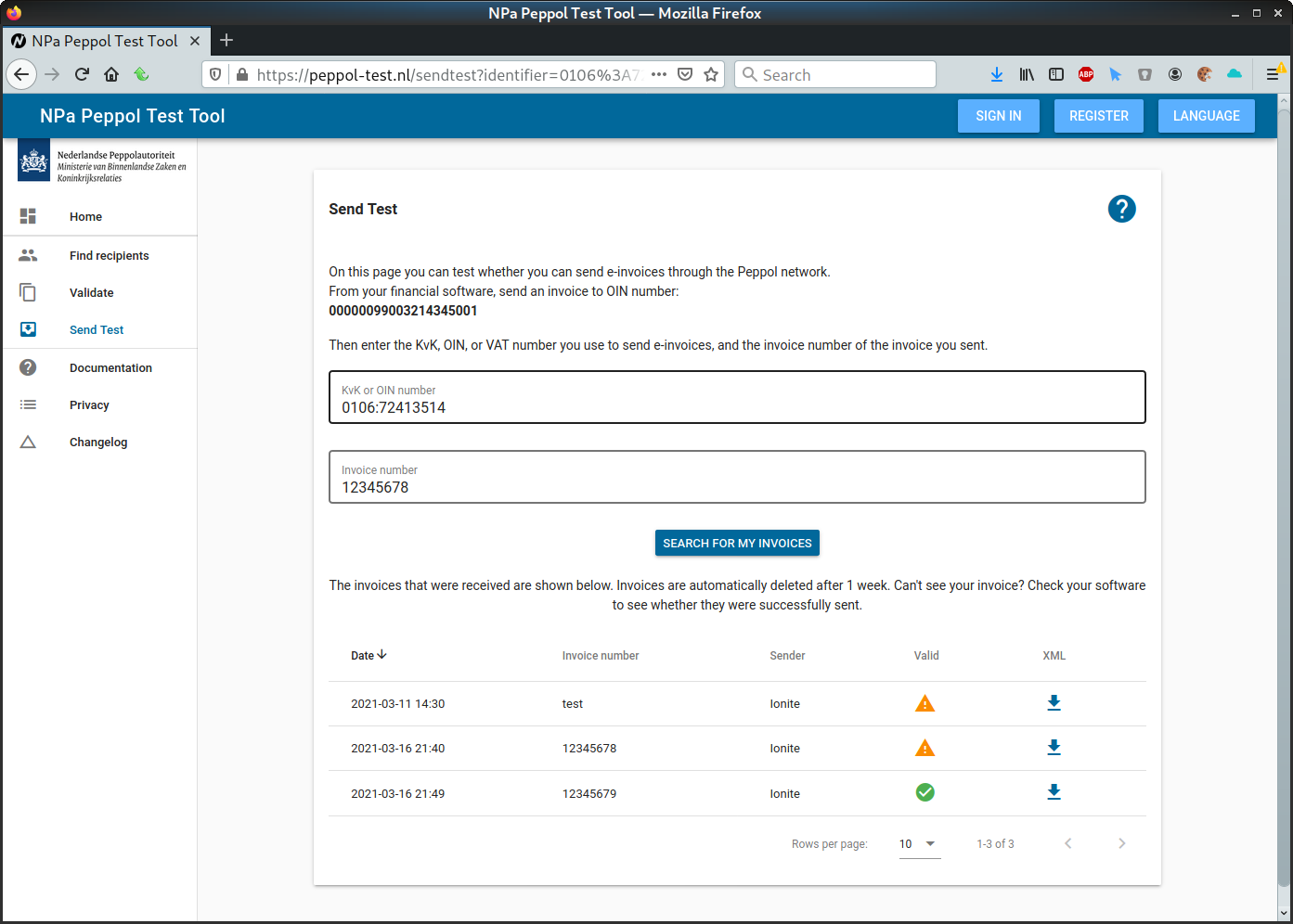
Sending a test invoice
To perform the send test, you will need to add a new recipient in your invoicing software. How exactly this is done is different for every software package. Consult the documentation of your software package on how to add new recipients.
It is important that the recipient you add for this test has the following OIN number:
Then create a new invoice, and have your invoicing software send it on the Peppol network to the recipient above. Again, the exact way to do this is different for each software package.
To be clear: this is a test invoice. It does not matter what is invoiced, as long as it contains something. The invoice will not be paid.
If you have the option to add your email address to the invoice, it is advised to do so. The test system will, upon succesful reception of the invoice, send an email to the email address of the sender of the invoice.
Checking whether the invoice has arrived
If the invoice has arrived at peppol-test succesfully, it will send an email to the email address in the invoice. In this email, you can find a link to the overview page on test.peppolautoriteit.nl, where you can view your invoice, and any validation results.
If you did not set an email address in the invoice, or if the email did not arrive, you can also visit https://test.peppolautoriteit.nl/sendtest directly. There you must enter the Peppol identifier you used to send your invoice (i.e. your KvK or OIN number), and the invoice number of the invoice you sent.
Validation
On the overview page, you can also see whether validation of your invoice resulted in warnings or errors. The column ‘valid’ contains an icon for your invoice. This icon is yellow if there were any warnings, and red if there were any errors. Click on the icon to see the corresponding messages.
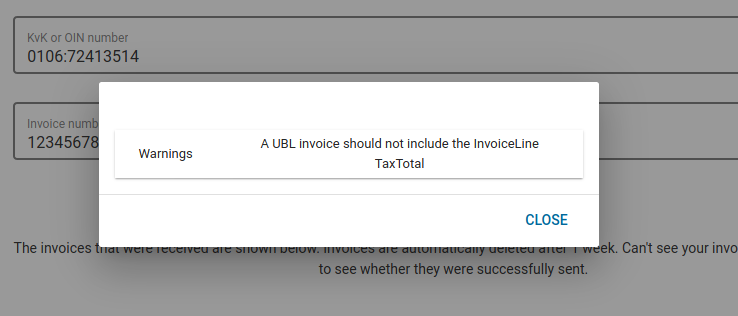
MLR
Message Level Response (MLR) is a mechanism in which a receiving access point notifies the sending access point (i.e. your service provider) that a message has arrived, and whether there are any problems with the validation of the received message.
This is an optional mechanism, which must be supported by both the service provider of the sender and the service provider of the receiver in order to exchange this information. This column shows whether your service provider supports the MLR for you as a sender.
The icon can be as follows:
| Icon | Result |
|---|---|
| No MLR was sent; either your service provider does not support MLR, or has not enabled it for you as a sender | |
| The MLR was sent successfully. You can click on the icon to see the MLR message that was sent | |
| Your service provider supports MLR, but there was an error while sending it, the tooltip shows the error that occurred when trying to send the MLR |
Filtering
By default, if the given invoice number matches any test invoice you have sent in the past week, all of them will be shown. If you are looking for a specific invoice, you can use the ‘Filter results’ bar to search for a specific invoice. You can search by invoice id, date (in ISO format), and sender name.
Removing test invoices
You do not need to remove your invoices yourself. Invoices will be automatically removed from the system after one week.
Invoices have not arrived
If your invoices did not arrive, please contact your software supplier, or Peppol service provider.